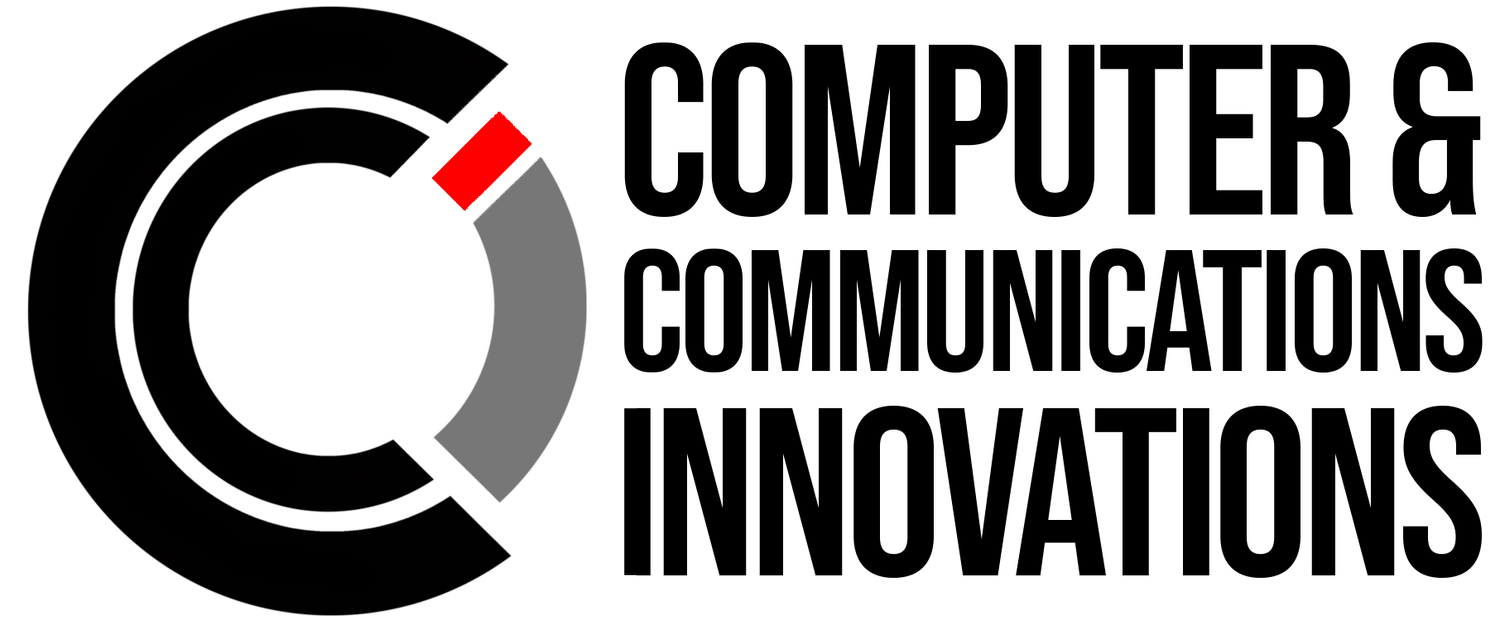Work Smarter: Essential Microsoft OneDrive Shortcuts
Managing files in the cloud doesn’t have to be time-consuming. Microsoft OneDrive is packed with tools that make storing, syncing, and sharing files seamless — and with the right keyboard shortcuts, you can do it even faster.
Whether you’re organizing folders, uploading documents, or managing shared files, these shortcuts help you stay efficient and focused.
Essential Microsoft OneDrive Shortcuts
General File Actions
Ctrl + N → Create a new folder
Ctrl + C → Copy selected files or folders
Ctrl + X → Cut selected items
Ctrl + V → Paste files into a folder
Delete → Move selected items to Recycle Bin
F2 → Rename selected file or folder
Navigation Shortcuts
Alt + Left Arrow → Go back to the previous page
Alt + Right Arrow → Go forward
Alt + Up Arrow → Go to parent folder
Ctrl + F → Search within OneDrive
Tab → Move between sections in the OneDrive interface
Sharing & Collaboration
Ctrl + Shift + S → Open the Share dialog
Ctrl + Enter → Confirm sharing link
Ctrl + L → Copy link to clipboard
Viewing & Syncing
Ctrl + 1 → Switch to Files view
Ctrl + 2 → Switch to Recent files
Ctrl + 3 → Switch to Shared files
Ctrl + Y → Sync OneDrive folder manually
F5 → Refresh OneDrive page
Why Use Shortcuts in OneDrive?
If you use OneDrive regularly for personal or business purposes, shortcuts can make file management effortless. You’ll:
✅ Upload and organize files faster
✅ Navigate folders with ease
✅ Share documents in seconds
✅ Boost productivity while staying cloud-connected
Final Thoughts
Microsoft OneDrive shortcuts transform your workflow, helping you spend less time searching and more time doing. Whether you’re syncing files across devices or collaborating with your team, mastering these shortcuts ensures smoother, faster cloud management.
🚀 At Computer & Communications Innovations (CCI), we help businesses and users work smarter — one shortcut at a time.
📞 Call: 615-928-2438
🌐 Visit: www.cciustn.com