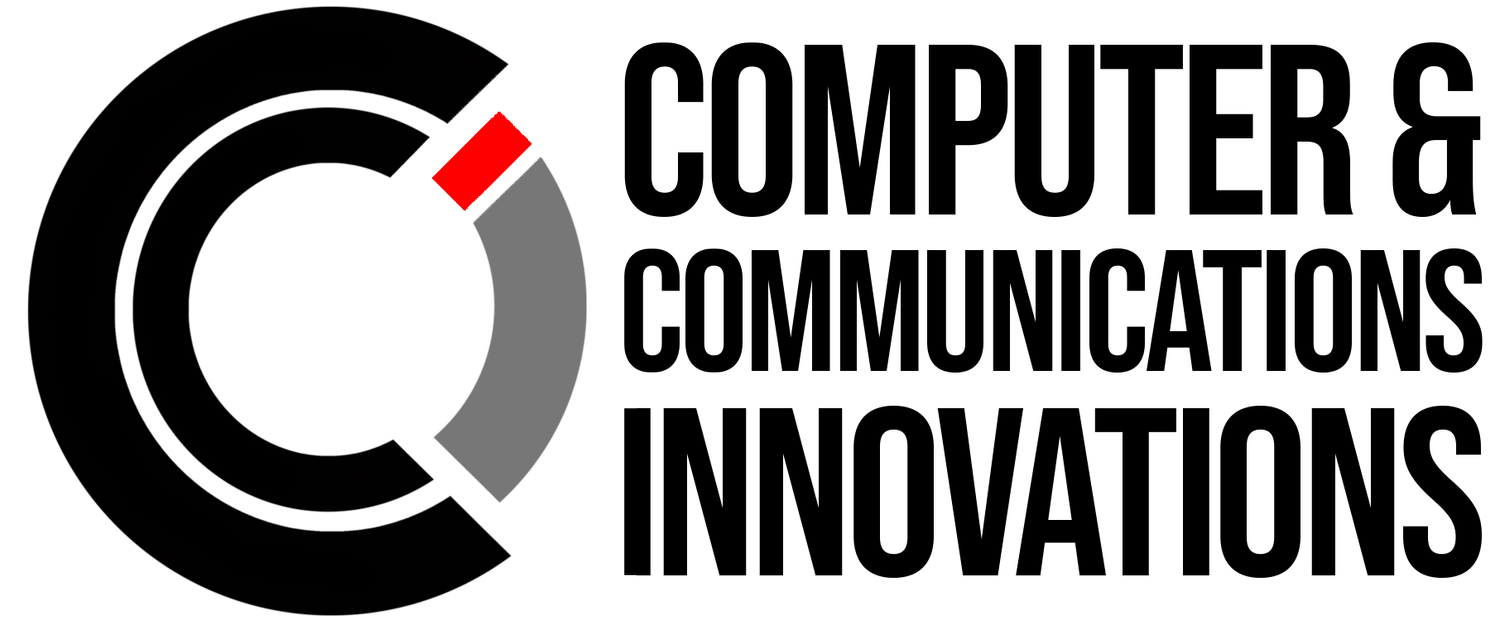Is Your PC Slowing Down at Startup? Here’s How to Clean It Up.
Have you noticed your computer feeling sluggish right after you power it on? You’re not alone. Many users are surprised to see several programs launch automatically at startup—some of which they rarely use. These background apps can slow down your system and eat up resources before you’ve even opened your first browser tab.
What’s Happening in the background?
When you install software, some programs automatically set themselves to run every time your PC boots up. While this might be helpful for tools you use daily, many applications start in the background unnecessarily, adding to boot time and taking up CPU and memory—even if you're not using them.
Common examples include:
Chat apps
Cloud sync tools
Game launchers
Printer utilities
Updater services
How to Take Control
You can quickly reduce startup clutter by managing your startup apps:
Press
Ctrl + Shift + Escto open Task ManagerClick the Startup tab
Review the list of programs
Right-click and choose Disable for any you don’t need to run at startup
Alternatively:
Open the Start menu
Type Startup Apps
Select the system settings result
Toggle off apps you don’t want starting automatically
Why This Helps
Open the Start menu
Faster Boot Time: Fewer programs running means your system is ready to go quicker.
Improved Performance: Background apps won’t hog memory or CPU.
Fewer Distractions: You won’t have unnecessary windows or pop-ups launching when you log in.
Better Control: You choose what runs and when—not the software.