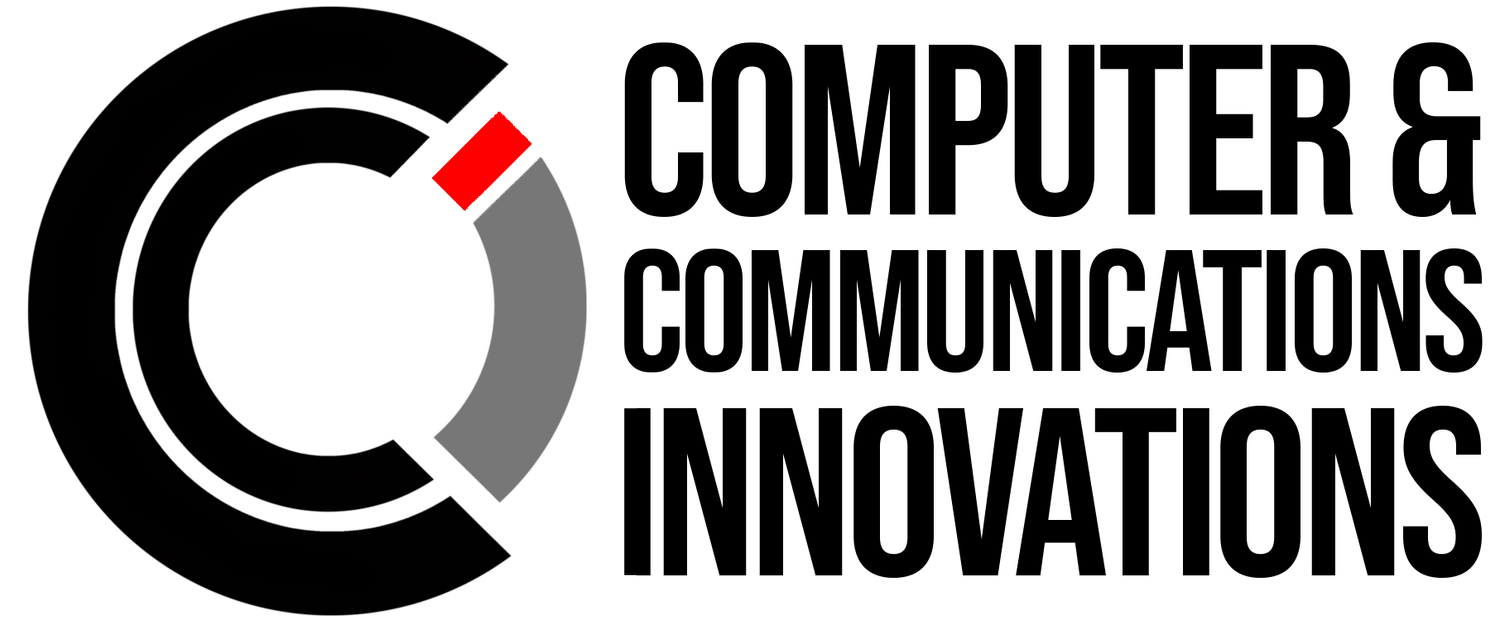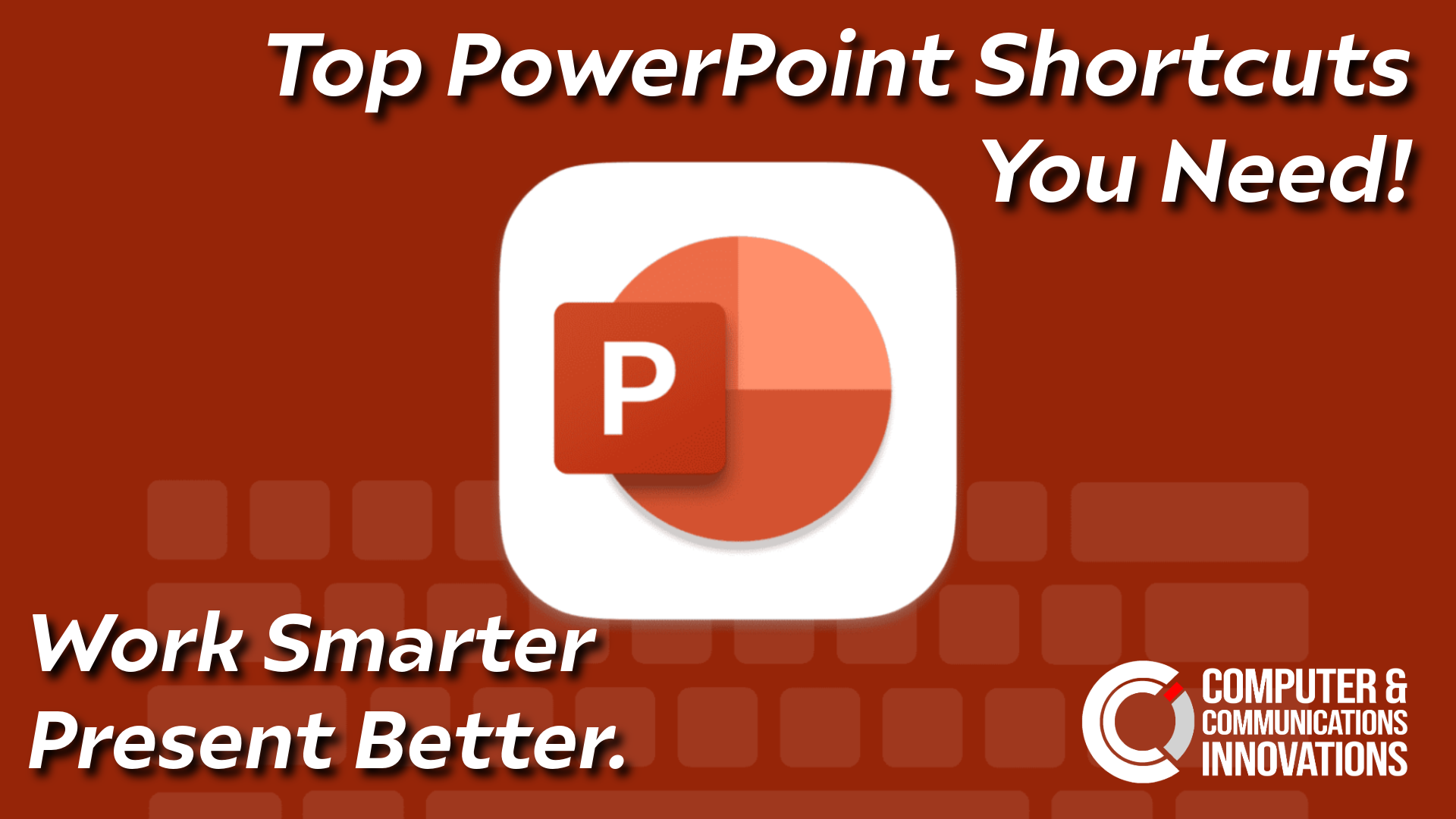Present Like a Pro: Essential Microsoft PowerPoint Shortcuts
When it comes to creating and delivering presentations, Microsoft PowerPoint is the go-to tool. But if you’re spending too much time clicking through menus or fumbling during a live presentation, you’re missing out on a faster way.
By learning a few essential keyboard shortcuts, you can design slides more efficiently, stay polished during presentations, and make your work more impactful.
Essential PowerPoint Keyboard Shortcuts
General & File Management
Ctrl + N → Create a new presentation
Ctrl + O → Open an existing presentation
Ctrl + S → Save the current presentation
F12 → Save As
Ctrl + P → Print
Slide Creation & Editing
Ctrl + M → Insert a new slide
Ctrl + D → Duplicate the selected slide
Ctrl + Shift + D → Duplicate selected object
Ctrl + X / C / V → Cut / Copy / Paste
Ctrl + Z / Y → Undo / Redo
Text Formatting
Ctrl + B → Bold
Ctrl + I → Italic
Ctrl + U → Underline
Ctrl + E → Center align
Ctrl + L → Left align
Ctrl + R → Right align
Slide Show & Presentation Mode
F5 → Start presentation from the beginning
Shift + F5 → Start presentation from current slide
N or Right Arrow / Spacebar → Next slide
P or Left Arrow / Backspace → Previous slide
B → Black screen during slideshow
W → White screen during slideshow
Esc → End slideshow
Navigation & Design
Ctrl + Tab → Switch between open presentations
Alt + N, P → Insert a picture
Alt + Shift + Up/Down → Move a slide up or down in order
Ctrl + G → Group selected objects
Ctrl + Shift + G → Ungroup objects
Why Use PowerPoint Shortcuts?
Whether you’re building a deck or presenting it live, shortcuts:
✅ Speed up slide creation and formatting
✅ Keep presentations smooth and professional
✅ Reduce the stress of fumbling with menus during a live talk
Final Thoughts
PowerPoint is a powerful presentation tool, and mastering shortcuts can help you design smarter, present smoother, and impress your audience. From quick formatting to seamless live control, these tips make you look like a pro every time you present.
🚀 At Computer & Communications Innovations (CCI), we’re here to help you work smarter, not harder. Add these PowerPoint shortcuts to your toolkit today and present with confidence!
📞 Call: 615-928-2438
🌐 Visit: www.cciustn.com